Aaj main aapko batauga ki aap busy software me jo Account Group create kiye jate hai unhe kaise asaani se delete kar sakte hai.
How to Delete Account Group in busy software In Hindi
Step: 1. Sabse pehle aap apne busy software ko open kar lijiye aur ek se jyada company agar create hai to us company ko open kijiye jinke account group delete karne hai.
Step: 2. Ab aapko aapki screen per bhot saare options dikhayi denge unme se adminstration ke option per click kijiye
Step: 3. Ab aapko ek master name ka option show hoga use click kijiye
Step: 4. Ab aapko 3 option show honge add, modify and list to aap modify vale option per click kijiye.
Step: 5. Ab aapko bhot sare account group dikhayi denge jo bhi account group aap delete karna cahte hai us per click karke open kar lijiye.
Step: 6. Ab aapko aapki screen me uppar right side me ek delete ka option dikhayi dega us per click karke use delete kar dijiye.
Conclusion:- uppar bataye gaye sabhi steps ko follow karke aap asaani se jo Account group bhi aap delete karna cahte hai kar sakte hai yadi aap accounting se related aur bhi information lena cahte hai to aap hmare accounting se related aur bhi article read kar sakte hai.
How To Delete Company In Busy Software
Step 1: sabse pehle aap apna busy software open kar lijiye aur open company ke option per click karke use open kar lijiye aur search box me us company ko search kijiye jise aap delete karna cahte hai.
Step 2: Ab aapko ye dekhna hoga ki jis company ko aap delete karna cahte hai uska code kya hai jaise main banwari lal company delete karna cahta hu aur uska code COMP0002 hai to aap bhi us company ke code ko khi per note kar lijiye
Step 3: Ab apne computer ke file manager me ek folder ko open kar lijiye jo ki BusyWin ke name se hoga
Ye BusyWin folder vese to hamesha sabki Drive C: me hi save hota hai lekin agar aapki Drive C: me ye folder aapko na mile to aap apne file manager me ise search bhi kar sakte hai.
Step 4: Ab aapko ek folder dikhega jiska name Data hoga use open kar lijiye.
Step 5: Ab aapko bhot sare ase folder dikhayi denge jinke name code ke roop me honge ye code vahi jai jo ki aapko busy software me dikhayi dete hai ab aap inme se us folder ko delete kar dijiye jiska name us code se match hota hai jo ki aapne note kiya tha.
Example:- Ab maan lijiye mujhe banwari lal company apne busy me se delete karni hai to main COMP0002 Folder ko delete kar duga jiske baad mere busy software me se banwari lal company delete ho jayagi.
.png)
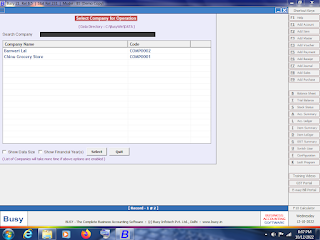
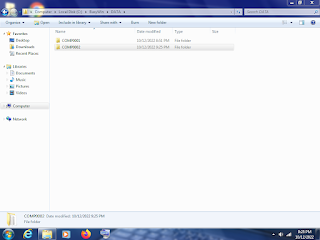
Comments
Post a Comment